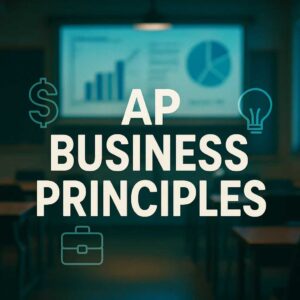Power BI Class: A Complete Guide for Beginners and Professionals

If you’re looking to master Power BI and turn raw data into impactful insights, taking a well‑structured Power BI class is one of the best decisions you can make. In this article, I’ll walk you through everything you need to know — what a Power BI class covers, why it matters, how to choose one, real‑life examples, and extra tips to get maximum value. I’ll keep the language simple and friendly so you feel like you’re having a conversation, not reading a tech manual.
Table of Contents
What Does a Power BI Class Cover?

When you enroll in a Power BI class, you’ll typically go through a series of modules that build on each other — from the basics of getting started, to advanced modeling and sharing of insights. Here’s how the journey usually unfolds:
1. Getting Started: Power BI Desktop & Interface
- You’ll learn how to download and install the Power BI Desktop application (Windows version) or access the service.
- Understand the user interface (UI): where to find the panels, the ribbon, navigation panes.
- Importing data from simple sources: Excel spreadsheets, CSV files, maybe a database or online service.
- Creating your first visuals: charts, tables, maps.
Tip: Open a simple Excel file of sales data and import it into Power BI to follow along.
2. Data Transformation (Power Query)
- Most real‑world data is messy. A good class will teach Power Query: how to clean, transform, merge, filter, and reshape data.
- Example tasks: remove unnecessary columns, replace blanks with meaningful values, filter out outliers.
- Why this matters: if your data is messy, the visuals will be misleading — so this stage is critical.
3. Data Modeling
- Once your data is cleaned, you’ll build relationships between tables (for example “Sales” table linked to “Products” table).
- Create calculated columns and measures using DAX (Data Analysis Expressions). Measures let you compute things like Total Sales, Growth %, etc.
- Understand star schema vs flat tables: good modeling makes your reports faster and easier to maintain.
4. Building Visualizations & Dashboards
- Designing effective visuals: choosing the right chart type, using slicers or filters, applying drill‑through, tooltips, bookmarks.
- Best practices: focus on clarity, avoid “chart junk”, use colours thoughtfully.
- Build interactive dashboards: multiple visuals on one page, linked so clicking on one element filters the rest.
5. Sharing & Collaboration: Power BI Service & Mobile
- Publishing your report to the cloud (Power BI Service).
- Setting up refresh schedules so your data stays up to date.
- Sharing dashboards with your team or clients, setting permissions and groups.
- Viewing and interacting on mobile devices: reports look great on tablets or phones too.
6. Advanced Topics & Real‑World Use Cases
- Topics such as row‑level security (RLS) so different users see only relevant data.
- Performance optimization: how to speed up slow reports, manage large datasets.
- Using advanced visuals and custom visuals from the marketplace.
- Real‑world case studies: e.g., retail chains tracking product trends, finance departments analyzing cost drivers, or operations teams monitoring equipment status in real time.
7. Certification & Next Steps
- Some classes prepare you to get certified (for example the Microsoft “Data Analyst Associate” certification).
- You’ll also learn how to build a portfolio (sample dashboards) which helps you show your capabilities to employers or clients.
If you’re looking to practice real-world scenarios and enhance your understanding, business intelligence exercises are an excellent way to build practical skills.
Why Take a Power BI Class?

There are many reasons a well‑designed Power BI class is worth your time. Here are some of the big ones — with real‑life applications and reasons why this matters:
Career Advancement & In‑Demand Skill
- The ability to use Power BI is strongly sought in job postings for data analysts, business intelligence professionals, and many other roles.
- Even if you’re working in a non‑data role (say marketing, HR, operations), being able to create dashboards makes you stand out.
- Real‑life tip: After your class, create a sample dashboard (maybe personal: expenses over time, or fitness logs) and share it on LinkedIn. It shows initiative.
Make Informed Decisions & Drive Business Value
- With Power BI you don’t just look at static spreadsheets — you visualise data, spot trends, and act. For example: a sales manager might see a region’s performance drop and quickly drill into the cause.
- According to analysis, Power BI offers real‑time insights, can handle large volumes of data, integrates with many sources
- Example: A mid‑sized retail business uses Power BI to pull data from POS, online sales, inventory. Within minutes they spot that a certain product line is underperforming in a specific store region, and adjust marketing or stock in response.
Versatility Across Industries
- Whether you’re in finance, healthcare, education, manufacturing — data matters everywhere and Power BI applies in all those.
- Tip: In your class, pick an example from your field (or a field you want to join) and build your project around that to make it more relevant.
Better Visualisations & Storytelling
- The ability to tell a story with data is increasingly valuable. Clean dashboards make complex information understandable for non‑technical stakeholders.
- And since you will learn best‑practice design (in a good class), your reports will look professional.
- Example: A school principal could use Power BI to monitor teacher performance and student metrics, then present to the board with clear visuals rather than pages of tables.
Low Barrier to Entry
- You don’t necessarily need to be a full‑blown data scientist. Many classes start from zero (especially if you have some Excel experience).
- So if you’re starting now, you’re not too late — a good class will take you step‑by‑step.
For those interested in honing their skills, enrolling in business intelligence classes online can provide structured learning and expert guidance.
How to Choose the Right Power BI Class

Because there are many options, you’ll want to pick a Power BI class that gives you the most value. Here’s what to look for:
1. Hands‑On Practice & Real‑World Projects
Ensure the class has:
- Live or recorded sessions where you follow along.
- Projects or case studies, not just lectures.
- Datasets you can download and play with.
Because doing is how you learn.
2. Level & Scope Suitable for You
- If you’re a complete beginner, look for “Beginner / Essentials” modules.
- If you already know basics, maybe pick “Intermediate/Advanced” class covering DAX, modelling, performance tuning.
- Check the syllabus: does it include publishing & sharing (not just desktop)? Does it cover mobile, security, real‑world use cases?
3. Instructor Experience & Support
- Good trainers will give plenty of examples, show pitfalls, share shortcuts.
- Support matters: can you ask questions? Is there a community or forum?
- Reviews/comments from past students help.
4. Up‑to‑Date Content
- Because tools evolve, you’ll want a class updated recently. For example, features of Power BI change regularly.
- If the course still uses very old interface or doesn’t mention cloud/publishing, skip it.
5. Portfolio & Certification Prep
- Ideally the class helps you build one or more real dashboards you can put in a portfolio.
- If you want to aim for certification (e.g., Microsoft’s Data Analyst Associate), choose a class aligned to those exam objectives.
6. Format, Time, Cost & Flexibility
- Decide: Online self‑paced vs live instructor led. Which fits your schedule?
- Budget: Some classes are free, some costly. Consider your return.
- Duration: Short “overview” vs full “boot camp”. For deep skills, give yourself enough time.
When evaluating different options, look for a BI course that offers hands-on practice and real-world projects to make your learning experience more effective.
Real‑Life Use Case: From Blank Sheet to Dashboard

Let me take you through a mini scenario that you might experience in a Power BI class, and how you could apply it in a real job.
Setup:
You’re working for a midsize e‑commerce company. Sales are OK, but management wants insights on product categories, regional performance, and stocking issues.
Step 1 – Data Import:
You import:
- Excel sheet with sales transactions (date, product, region, sales amount)
- Another sheet listing product categories and cost
- A database or CSV with regional target metrics
Step 2 – Cleaning Data (Power Query):
You notice some transactions have blank region names — you filter them out. Some product codes don’t match categories — you fix that join. You remove columns you don’t need.
Step 3 – Modeling:
You create relationships: Sales → ProductCategories table.
You create measures: TotalSales = SUM(Sales[Amount]); Margin = SUM(Sales[Amount] – Sales[Cost]).
You create a “Year” and “Month” dimension for time‑based analysis.
Step 4 – Visualisation:
- A dashboard page shows Total Sales by Region (map visual)
- Top 10 products by Margin (bar chart)
- Trend of Sales over time (line chart)
- A slicer so the user can choose a specific category
- Filtering: if you click a region on the map, the rest of visuals update
Step 5 – Publishing & Sharing:
You publish your report to Power BI Service. Set up to refresh daily. You set up sharing so regional managers can view the dashboard and mobile app.
Outcome:
The head office sees that one region is lagging and two product categories are dragging margin. They initiate a review, adjust marketing spend and stock levels. Because you learned this in your Power BI class, you could deliver this insight.
This example illustrates the power of a well-structured business intelligence course in teaching you the practical steps of data transformation and reporting.
Extra Tips to Get the Most from Your Power BI Class

Here are some additional human‑to‑human tips to make your learning smoother:
Practice regularly:
Even 30 minutes daily beats one big binge session.
Use your own data:
Think of your personal budget, or hobby club membership data – whatever you’re comfortable with. That makes learning more relevant and memorable.
Build a portfolio:
After the class, create 2‑3 dashboards you’re proud of. Share them (GitHub, LinkedIn, blog).
Explore the community:
Join forums or subreddits like r/PowerBI. People share challenges, tips, alternatives.
Stay updated:
The tool changes. Blogs, updates from Microsoft, new visuals.
Focus on storytelling:
The best dashboards don’t just show numbers—they tell a story. Before you design a page, ask: what question is the user trying to answer?
Don’t skip data modeling:
Many beginners jump to visuals and neglect modelling/data cleaning. That’s a trap: poor underlying model leads to wrong insights.
Learn DAX after you’re comfortable:
You don’t need to master it on day one, but gradually you should pick it up because measures give you power.
Set your goal before starting class:
e.g., “By the end of this class I want to build a dashboard for my team to monitor monthly KPIs.” With a goal, you stay motivated.
To enhance your skills further, explore additional power BI courses that dive into advanced topics and offer certification opportunities.
Frequently Asked Questions (FAQ)
Q1. What prerequisites do I need before enrolling in a Power BI class?
Not much. A basic familiarity with Excel (tables, filters) helps. Your class will start from scratch on Power BI and take you through step‑by‑step.
Q2. How long does it take to complete a typical Power BI class?
It depends on the format. A beginner’s overview might take a few hours; a full boot camp might take several days or weeks. If you devote consistent time, you could become comfortable with the basics in 2‑3 weeks.
Q3. Is it possible to take a Power BI class for free?
Yes — there are free resources. For example, the official Microsoft Learning path covers many fundamental modules. But many paid classes offer deeper practice, projects and instructor support.
Q4. Will taking a Power BI class automatically make me job‑ready?
It’s a big step, but not everything. You’ll still need to practise, build some sample dashboards, understand your domain (industry). The class gives you the skills; you still have to apply them.
Q5. Are certifications linked to Power BI classes worth it?
Yes — certifications (like Microsoft’s Data Analyst Associate) demonstrate your competency formally, which can help in job applications. But the certification alone isn’t enough; portfolios and experience matter too.
Q6. What’s the difference between self‑paced and live instructor‑led Power BI classes?
- Self‑paced: you go through videos/modules at your own pace. Good for flexibility.
- Live instructor‑led: schedule sessions, interact with trainer, ask questions. Often better for deeper understanding.
Choose what fits your style and schedule.
Summary: Why This Matters & What’s Next
By taking a Power BI class, you’re investing in a skill that helps you translate data into clear insights, make smarter decisions, and stand out in your field. Whether you’re just starting your data‑journey or you already have some experience, a good class will sharpen your ability to turn numbers into stories.
If you’re ready, here’s what you can do next:
- Choose a class that fits your level and schedule (beginner or advanced).
- Set a clear goal: e.g., “Within 4 weeks, I will build a dashboard to monitor X metric for my team.”
- Practice with your own data or sample datasets.
- Build your portfolio and share your work.
- Stay curious — join communities, follow updates, keep improving.
Your data journey starts with your first Power BI class — and if you stick with it, you’ll find yourself confidently delivering dashboards and insights that matter.